Securing the Adapter
There are two types of users associated with the adapter: Runtime Users and Schedulers.
-
Runtime Users
Runtime users in the context of SAP IBP jobs represent those users and passwords required for accessing the SAP IBP cloud system. For more information, see Defining Runtime Users.
-
Schedulers
Schedulers are those users who can define and manage SAP IBP jobs. There are three aspects of a user profile that grant and limit access to scheduling jobs:
Security policy that grants or denies add, edit, delete and view capabilities for SAP IBP jobs. For more information, see Authorizing Schedulers to Work with SAP IBP Jobs.
Authorized runtime user list that grants or denies access to specific authentication accounts for use with SAP IBP jobs.
Authorized agent list that grants or denies access to specific Tidal Automation Adapter for the SAP Integrated Business Planning connections for use when defining SAP IBP jobs.
Defining Runtime Users
The adapter supports these types of runtime users:
-
Communication User – This is the special SAP IBP user that can access the SAP IBP cloud system API.
-
Business User – This is the SAP IBP Business user that can run or launch SAP IBP job templates.
Adding a Communication User as a Runtime User in TA
To add a communication user as a TA runtime user:
-
Click t Administration > Runtime Users on the Navigation pane to display the Users pane.
-
Click Add or right-click and choose Add Runtime User from the context menu to display the User Definition dialog.
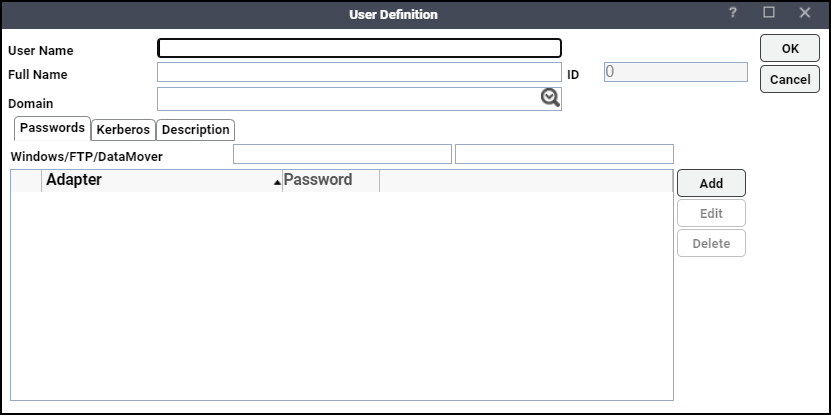
-
Enter the username for the account provided by your SAP Administrator for use by TA in the User Name field. The Full Name field is optional.
Note: Use the Domain field for additional details, such as to distinguish users with the same name that use different passwords in different instances.
-
Click Add to display the Change Password dialog on the Passwords tab.
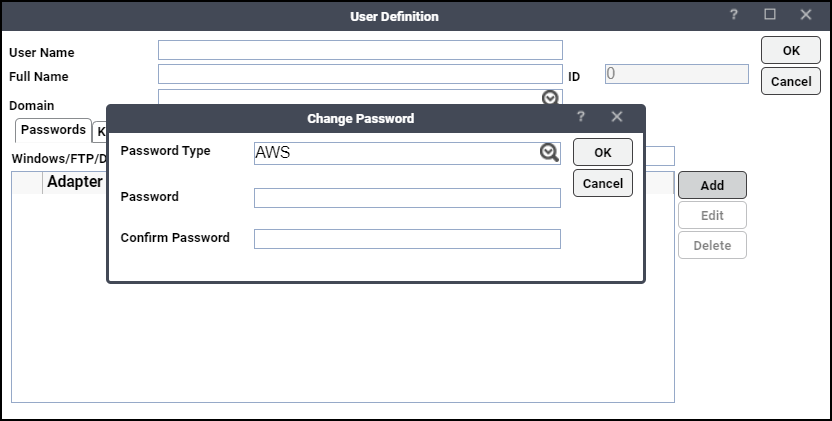
-
Choose SAP IBP from the Password type list.
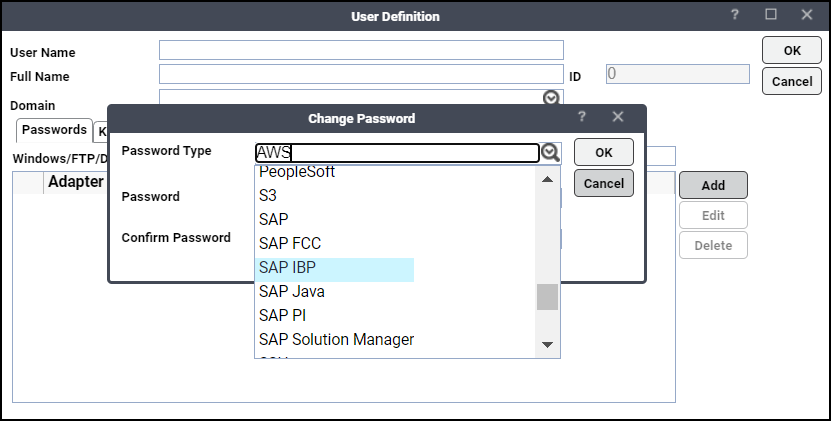
-
Enter and confirm the password in the Password/Confirm Password fields.
Note: If you have updated the passwords and are experiencing issues with running jobs or events, we recommend disabling and re-enabling the connection to ensure everything works properly.
-
Click OK. The SAP IBP record displays on the Passwords tab.
-
Click OK to save the user record.
Note: This runtime user must not be associated with Schedulers. For more information, see Authorizing Schedulers to Work with SAP IBP Jobs.
Note: For more information about the user definition, see Users.
Adding an SAP IBP Business User as a Runtime User in TA
To add an SAP IBP Business user as a TA runtime user:
-
Click Administration > Runtime Users on the Navigation pane to display the Users pane.
-
Click Add or right-click and choose Add Runtime User from the context menu to display the User Definition dialog.
-
Enter the username for the account provided by your SAP Administrator for use by TA in the User Name field. The Full Name field is optional.
Note: Use the Domain field for additional details, such as to distinguish users with the same name that use different passwords in different instances.
-
Click Add to display the Change Password dialog on the Passwords tab.
-
Choose SAP IBP from the Password type list.
-
Enter and confirm the password in the Password/Confirm Password fields.
-
Click OK. The SAP IBP record displays on the Passwords tab.
-
Click OK to save the user record.
Note: This runtime user must be associated with Schedulers. For more information, see Authorizing Schedulers to Work with SAP IBP Jobs.
Note: For more information about the user definition, see Users.